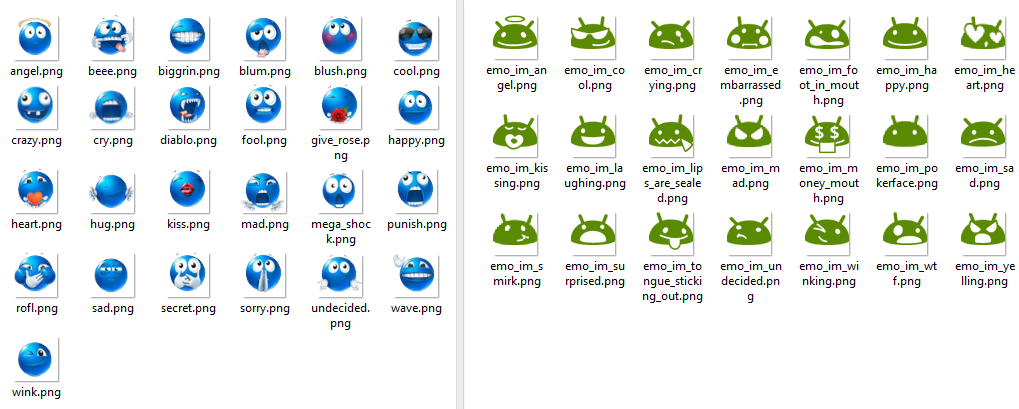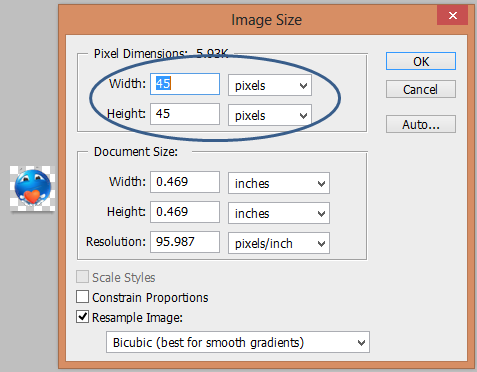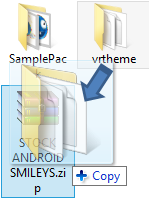Changing the Smileys of a Samsung Galaxy S III Running Jelly Bean
While we may be at an era where chatting and instant messaging is the most common form of text based communication, SMS communication remains to be a valuable and irreplaceable communication tool. Unlike Instant Messaging, SMS does not need internet connection and it is even possible to send and receive SMS during emergencies where internet connections may not be available.
Of course, unlike Instant Messaging, SMS communication can be a bit boring. It usually just involves text, and a set of smiles that the manufacturer provided as default and we couldn’t change it… until now. I’m about to teach you how to add a little spice to your SMS smileys with a new of set of smiles.
Here is a very short list of things you may need:
- A Computer – most of the stuff we will do here is going to be a lot easier if you use a computer, but an Android phone with a file manager that can handle zip files can manage this too.
- A copy of a flashable zip file that contains the stock android smileys. You can get that below.
- Some smileys to use. We have a sample set to download below as well.
- A Photo Editing Software.
- A Galaxy Smartphone with a custom recovery.
Step 1 – Extract
After downloading the files, extract them and open the two folders in separate windows for ease. Take note that you can use any set of smileys that you can get your hands on. Make sure to place both windows side by side with the file view on at least medium.
Step 2 – Rename
What you need to do right now is to look at the files you extracted from the STOCK ANDROID SMILEYS folder. Hit the vrtheme folder, system, app, secmms.apk, res, and then the drawable-sw359dp-xxhdpi folder. Here you will see a huge list of icons. You will recognize them as a set of the stock smileys of Android. What’s important here is the file name of each smiley.
Make sure you get a good look at what each smiley represents and the file name that goes with it. Now, open the folder with all the new smileys that you wanted. Match the file name with the smiley that you want to replace it with. You can mix it up if you want, but that might just confuse you. Still, it is your choice.
Step 3 – Transform
Now that you have the smileys renamed properly, your next step is to have them ready for your smartphone. You may have gotten your smileys from instant messaging apps, other phones or wherever smileys can be found. They might not have the right dimensions for your smartphone.
Using a photo editing tool like the famous Photoshop, simply resize these icons to a suitable size. People suggest using 45 x 45 pixels/inch as a general guideline, but you can go for bigger or smaller as you wish. You might find the right size you want through trial and error.
Step 4 – Transfer
Now that you have your smileys renamed, resized and ready, all you need to do is to transfer it to the original STOCK ANDROID SMILEYS zip file. Make sure to place them exactly where the original was. Overwrite the originals, of course. We only need one valid set.
If you are having trouble with doing just that, try this. Transfer all of the new smileys to the extracted folder that had the original smileys and overwrite them. Now, go back to the root of the folder that reads vrtheme. Highlight the folder drag them to the STOCK ANDROID SMILEYS zip file. It should automatically overwrite the right folders and files in the zip.
Finally, transfer the ZIP file to your phone’s SD card or external SD card.
Step 5 – Flash
Now on your smartphone, what you need to do is boot into your custom recovery. If you don’t know how to do that, check back in our previous guides or check your phone’s manual or guide.
Once in your custom recovery, simply install the zip file we transferred to your phone earlier. Once done, reboot the phone and check your stock SMS app. Try entering a smiley and you will see the new smileys that you installed. That was easy, wasn’t it? Have fun with your new Smileys!
Final Note
Do take note that the new smileys will only reflect on your phone. The smileys that other people will see on their phones are the smileys that are installed in their devices. This cosmetic change is for your eyes only unless you change their smileys as well. Credits to the files are given to saywhatt of XDA Developers. Thank you! Files were only tested on a Galaxy S III. You can make it work on other Galaxy devices provided you have the right vrtheme folder to flash.