How to Enable USB Debugging on Samsung Devices
USB Debugging is that little option found on your device that may come across as you peruse your settings. It will also be a constant term you encounter when you root your device, and it is also required for certain root actions and apps.
Most users just leave it alone, ticking it on only when necessary. That is actually a good thing. USB debugging gives the OS as well as other computers a deeper and more open access to your device. You don’t want to mess with the device unless you know what you are doing. Normally, this option is not ticked on newer devices. Older devices would have better use of this service.
So when do we actually need this option to be ticked? On many older devices, this option is required so that your device can synchronize and back-up on your PC. Enabling the USB Debugging is also used to debug the device, or maybe install and mess with the system files using ADB. The most important use of the service is for Android development.
Developing for Android devices can be rather tough. The hardware variance in so many Android devices account for different responses to certain lines of code, or a code may not be applicable to certain hardware features. One common example is games built for NVIDIA powered processors. These games cannot be used right away on other devices. They must debug the game to be optimized for other types of processors and GPU.
USB Debugging allows the developer to monitor the performance and functions of the apps within the android environment. It can allow ADB to issue commands directly to the operating system at its core as well, so an inexperienced person messing around with this option can potentially soft brick their devices. Certain phones can be rooted and fixed when using ADB and USB Debugging.
For the rooted user, this option is also required by certain services to be able to access system files properly without annoying prompts or blocks. Apps like Titanium Backup, one of the most popular backup programs for rooted users, require you to enable USB Debugging for their services to work properly. Another app that makes use of this option is the Move2SD Enabler. It would be safe to say that if the app requires root, it may have a high chance of requiring you to turn on USB Debugging as well.
Now that you know the importance of USB Debugging, let’s try to enable this slick feature. Since Android is an advocate of open source, every Android device should have this option. The problem is that the option may be located differently depending on your device and the version of Android you use.
Samsung makes one of the most popular phones in the market. They also have a very clean and easy to use touch interface. Let’s detail how we can enable USB Debugging on certain Android smartphones.
USB Debugging with a Samsung Galaxy Ace on Gingerbread
 First, let’s get familiar with the layout of the device. The device has 3 hardware navigation buttons at the bottom of the bezel. You have the menu key, the home key and the back key.
First, let’s get familiar with the layout of the device. The device has 3 hardware navigation buttons at the bottom of the bezel. You have the menu key, the home key and the back key.
The model being used in this guide is the international version of the Samsung Galaxy Ace. It is using Android version 2.3.6, or commonly known as Gingerbread.
When you press the menu key, a few options pop up from the bottom of the device.
To turn on USB Debugging, you would need to be on the settings app. Go ahead and choose the option that says settings.
Incidentally, you can also access the settings app using the settings icon found in your app drawer.
Once you reach the Settings menu, look for an option that says “Applications”.
In the applications menu, you should scroll down into the “Development” option.
Once in the “Development” option, you should see a checkbox right beside USB Debugging. Turn this on or off as needed.
USB Debugging on a Samsung Galaxy Mini using a Custom ROM
 The Galaxy Mini is a very small phone with a feminine look. It certainly is not very powerful, but has served as a base phone for some developers aiming to develop for lower end devices along with higher end devices. This phone was popular enough to get its own CyanogenMod build.
The Galaxy Mini is a very small phone with a feminine look. It certainly is not very powerful, but has served as a base phone for some developers aiming to develop for lower end devices along with higher end devices. This phone was popular enough to get its own CyanogenMod build.
We are going to detail on how to get to USB Debugging on a Galaxy Mini using a CyanogenMod 7.2 ROM.
The buttons are the same as the Galaxy Ace. You either press the menu key to key to get this menu:
You can also opt to use the app drawer and look for the settings app.
These options will take you to this menu, and then you would have to look for the “Applications” option once more.
Once in the applications menu, you need to look for the “Development” Menu.
The development menu looks different from the ones on stock Touchwiz devices. These are but one of the many visual changes introduced in a custom ROM. In this case, the option you are looking for is the Android debugging option.
USB Debugging on a Samsung Galaxy Tab Plus on Ice Cream Sandwich
 Tablets use a totally different look and interface compared to smartphones. Normally, tablets on Honeycomb and above would use on screen buttons for navigation, and the menus look different to maximize the use of the size of the display.
Tablets use a totally different look and interface compared to smartphones. Normally, tablets on Honeycomb and above would use on screen buttons for navigation, and the menus look different to maximize the use of the size of the display.
The Galaxy Tab Plus 7.0 sample we will use today is running Stock Ice Cream Sandwich from Samsung. The Device is indeed rooted, but there are no visual changes made.
For the purpose of this guide, and to make it more relevant even for larger tablets, the orientation used in this demonstration is on landscape.
There is no longer a “Menu” key to use to get to the settings option. The settings are now found in the notification tray. You have to tap the area around the clock and battery symbol to get the notification tray up.
In the same manner as all other devices, you can simply look for the settings app in the app drawer.
The settings menu would differ now depending on the version of Android installed. Since there are still plenty of tablets on Honeycomb, we have taken the liberty of adding some screenshots of the honeycomb interface. On the settings menu of Honeycomb, you will find the Developer options on the same “Applications” option. The difference from Ice Cream Sandwich and above is the new “Developer Options” section which houses USB debugging as well as other new development features.
Honeycomb
Ice Cream Sandwich
USB Debugging on a Samsung Galaxy S3 running Jelly Bean
 The Samsung Galaxy S3 is by far one of the most popular Android Smartphones of its time. It has recently received its Jelly Bean update for several regions. It is the only other Jelly Bean device in Samsung’s portfolio at the moment aside from the Galaxy Note 2.
The Samsung Galaxy S3 is by far one of the most popular Android Smartphones of its time. It has recently received its Jelly Bean update for several regions. It is the only other Jelly Bean device in Samsung’s portfolio at the moment aside from the Galaxy Note 2.
Jelly Bean only brought a few minor adjustments and optimizations to Ice Cream Sandwich. There are very few changes in the system and menus.
Much like the other smartphones, the Galaxy S3 uses a hardware menu, home and back key. The menu button reveals the settings shortcut, but it is also visible through the drop down notifications box both in ICS and in Jelly Bean. The Standard settings app icon is also still present.
With Jelly Bean installed, the settings menu looks a lot like an improvement over the ICS settings that are similar in layout to the tablet we saw earlier. There is also a separate “Developers Options” section. The difference now is before you get to enable the USB debugging option, you must first enable or turn on “Developer Mode”
Well, that’s it. Generally, it should be the same for other devices running differently skinned Android versions. The important part is being able to go to the settings app and then locating either the “Applications” section or the “Developer Options” section. Have fun with tinkering with your Android!

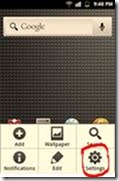
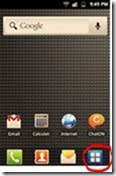
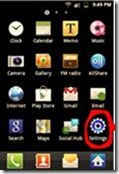
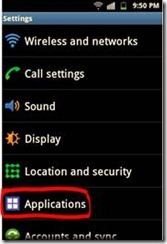
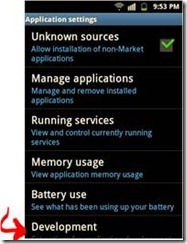
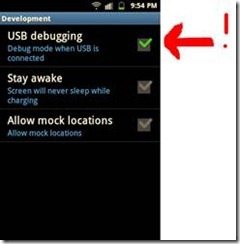
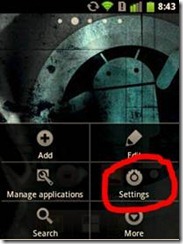
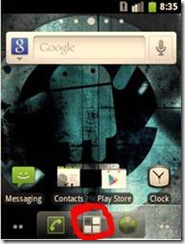
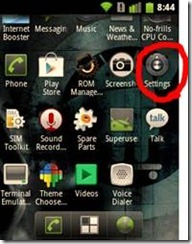
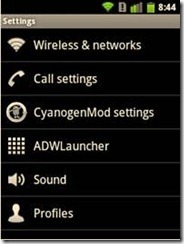
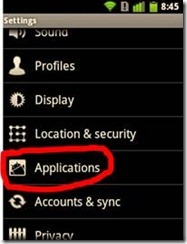
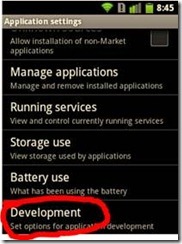
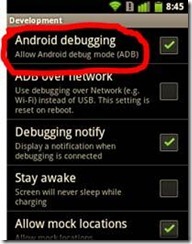

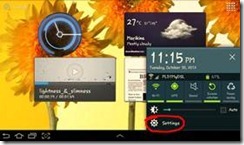
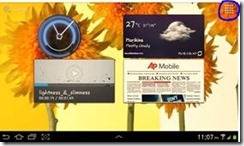

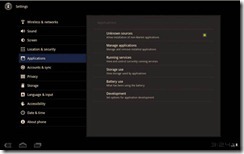

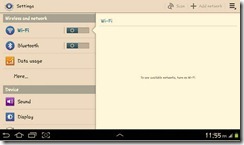
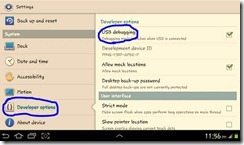
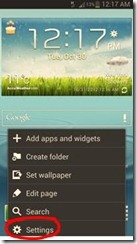
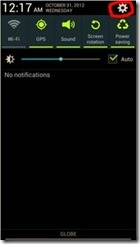
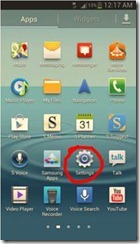
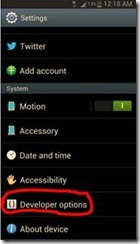

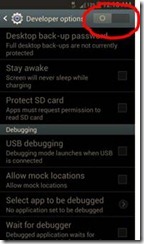

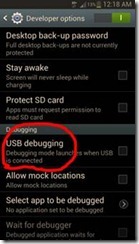




Hellow. I have the Samsung Galaxy S3 phone, 4.1.2 android version bought the menu at the debugging mode is diferent. I have Motion , accesory , data and time , accessibility , advanced settings , about device. In advanced settings i have the swich on/off in the top right and it’s on and USB debugging mode on bought when i conect the phone to usb and pc….it starts ,,conneced as media device” and i want to enter in debugging mode to root my phone. Pls help.
Hey Ampoitan Dundy,
I had the same problem and couldn’t find the “USB debugging” I reasearched about it and found this
“Enable USB Debugging on your Galaxy S3 from the developer options. By default the developer options are hidden on Android 4.3. To enable the developer option, you need to navigate to about device. Next you need to quickly tap on the build number[around 4 times] until you see Developer mode has been turned on message.”
Gotta thank this link: http://techverse.net/root-samsung-galaxy-s3-android-4-3-jellybean/ for letting us know about this!
Leila… you are amazing!!!! Thanks for the info! It worked like a charm* :))
Love you Leila
Leila, you are a Godsend, I`m trying to extract my whatsapp messages from my old Samsung, and the messages are stuck in crypt 7 files, and apparently the only way I can read them is with a program that needed root access to my phone, and I just couldn’t find the Developer menu on my phone until I read your post and followed your advice. Thanks to you i’m one step closer to my messages. Sweet, thanks a zillion.
thank you leila you made my day
Thanks!:):)
Thnx laila u save my phone
Thnks alot laila…
I was dissapointed when i tried to find out usb dedubimg optn,
But after then i read ur comment nd its really worked…
I’ve samsung galaxy grand 2,
Heartly thank alot
Thanks Man..
Does this work on galaxy trend plus s7580?
Same problem as Ampoitan Dunday. Except for galaxy note2. Settings/developermode/USBdebugging(enabled). Still connecting as a media device.
Would just like to add that i managed to root my phone without this needing to be enabled.
Though bit worrying that i can’t access USB debugging mode.
Just downloaded USB Debugging Monitor and it says it’s on. Even though Notifications says USB media Devise. So i guess it is working…maybe
Hi!
I have a big problem…
My galaxy S2 fell and the screen is broken. It is impossible to see anything!!
I want to recover the contacs that are in the internal memory, i connect the phone with the Usb cable and i can get into the memory but dunno where or how can i get my contacts numbers.
Thanks for helping me out!!
Unfortinantly my root programme doesnt work.
it says waiting for usb debugging mode, even if the device is already in debugging mode…
Thanks a lot for telling how to get my device to usb debugging mode
i have samsung galaxy ace and in my phone USB debugging is checked. but it is not connecting to the pc. but it is charging my phone when i connect to pc. it isn’t showing in notification “connect to storage pc” option.
please help me
try to install samsung usb driver
priyanka i got a similar problem, i also need help
can i root alps i9901
how to enabled usb debugging mode if my phone stuck on its logo screen
u can not on usb debugging when phone is brick
try hard reset
hi
i have a Samsung Galaxy S3 “S3 mini” and i need a software to connect my phone to PC.
help me pl. thanks.
hw cn i recover my files from note 2 version 4.4.2 and phone is not rooted i have tried many things bt they all r askinf for mass storage and my phone is not showing drive option so they are not detecting it
i have samsung galaxy star 2 plus and i can’t find developing option
any help please
I have a galaxy s 3 mini and need to recover files. It keep telling me that I don’t have debugging checked when I do. Any ideas on why it’s not recognizing this and how to fix it?
FINALLY! Fixed my USB debugging problem – by switching on the developer option, of course – a little tidbit worth finding after my wasted two hours of web searching. Thankyou, thankyou, thankyou!
how to enable developer option samsung core 2
Gamers familiar with the Xbox Ones Kinect feature which lets you turn on the console
with an ‘Xbox One on’ command, are no doubt going to
fall in love with this feature. 3Ghz, along with an Imagination Power –
VR G6430 running next to 533MHz. There
are custom ROMs that change the look and feel of the Android OS, then there are those that
boost performance or battery life, there are others which add
or modify functionality or change the interface
of the Android Operating System (OS) too.
Yey.. such a great post.. clicking the build number 4x did the trick. Yeah. It worked.. thanks for the help.
Love you man. The 4x tap on build number to get to developer and debugging saved me tonight!
I am trying to recover photos on my Galaxy S3 mini but I cant find the option to select USB debugging. its not in my applications and I cant find developer options. help please!
Hi I have a Samsung galaxy note 3 the USB debugging must be off I have completely shattered the screen and the LSD but it still turn on and volume up and down please help !!!!! I need to send everything to my computer ………
Anyone know how to add an app to debugging on gallaxy exhibit?
i cant figure out how to acces this with my samsung lite
I turned the debugging on. Still doesnt recognize my phone. it used to work suddenly it stopped
leila, how can we turn on usb debugging for galaxy note 10.1, but without power on the galaxy note, because my note was hang logo, thanks
Such a big helppppppp thankies! :*
Cant find ‘Development’ or ‘USB Debugging’ on my Samsung Galaxy A3 2017. Want to transfer files from phone to MacBook Pro (2013). Thanks!