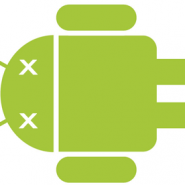
Troubleshooting tips: Squash bugs on Android – Basic
Android has always been a platform that has been constantly attacked for its instability. Some people can be so blinded by magical words spoken by highly charismatic characters that they don’t see that the issues they keep throwing at Android are found on everything else.
Certainly, no software is not without bugs. Even the most extensively tested and most stable software seems to have at least a bug or two when they are released.
There are bugs that are caused by poor code of the software itself, yet there are those that are caused by errors in the handling of the operating system. Android is not perfect, but we can at least do something to make it as close to perfect as possible.
Squashing bugs on Android is not very hard. Most of these procedures have taken root from desktop PCs and other hardware in the past. Much like previous hardware, errors can come from a light to heavy bump, as well as from accumulated dust. It is important we take these things into consideration.
Reboot, the mother of all bug crushers
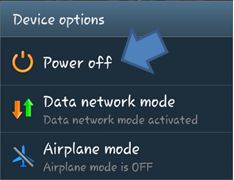 One of the most powerful bug crushers in the wild is one that has been in use ever since the first electronic device. The reboot is a procedure that usually clears any and all process that may be running a hiccup in the background due to a one time error or a stimulant that started it all.
One of the most powerful bug crushers in the wild is one that has been in use ever since the first electronic device. The reboot is a procedure that usually clears any and all process that may be running a hiccup in the background due to a one time error or a stimulant that started it all.
The most common and most effective procedure of a reboot involves shutting down the device completely by pressing and holding on the power button until a menu pops up and gives you the option to power off the device.
 Once the device is completely off, you should take out the battery if you can for at least 15 to 30 seconds. Pop it back in and turn it on.
Once the device is completely off, you should take out the battery if you can for at least 15 to 30 seconds. Pop it back in and turn it on.
Be patient. The biggest mistake of a person that reboots is that they start navigating as soon as the lock screen shows up. Give the device time to scan its memory and load everything in place. That way, you avoid any startup errors and will provide you a better user experience.
Force Restart for frozen devices
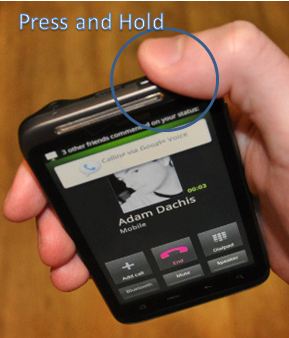 Normally, if you leave it alone while frozen, your device is smart enough to force restart on its own. Of course, some people are not so patient so we have to do something manually.Sometimes, our devices tend to freeze up. That could be due to a faulty app, or you did something that was totally uncalled for like force stopping a vital service or app. When that happens, you may have to force restart the device so that you can use it again.
Normally, if you leave it alone while frozen, your device is smart enough to force restart on its own. Of course, some people are not so patient so we have to do something manually.Sometimes, our devices tend to freeze up. That could be due to a faulty app, or you did something that was totally uncalled for like force stopping a vital service or app. When that happens, you may have to force restart the device so that you can use it again.
The safest method is to of press and hold on the power button for as long as it takes for the device to start up again with the startup screen. This is the only method available for devices such as tablets where you can’t just pull out the battery to turn it off.
As mentioned above, devices with removable batteries can opt to remove the battery if the power button restart is not working. As a general rule, removing the battery should be a last resort.
Uninstall and Reinstall
First time use
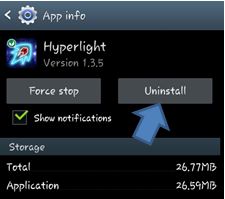 Sometimes, an app is just so problematic. It can hang, or maybe it is running slow and not playing well with your system. If you have only started to use the app and have not yet saved a significant amount of data such as in games, you have the option to uninstall and reinstall the app.
Sometimes, an app is just so problematic. It can hang, or maybe it is running slow and not playing well with your system. If you have only started to use the app and have not yet saved a significant amount of data such as in games, you have the option to uninstall and reinstall the app.
Much like on PCs, applications could have some installation errors. Sure, the installation may throw out a successful installation, but some parts may have been corrupted during the download. This is much more common on large apps as in the case of games.
It may take a bit more time since you will have to re-download the app, but as a general rule, before you rule out an app to be buggy beyond use, you should at least uninstall and reinstall 2 times. If it still won’t work, then better forget about that app for now, but not before leaving some feedback so that they know what to fix.
Updated apps
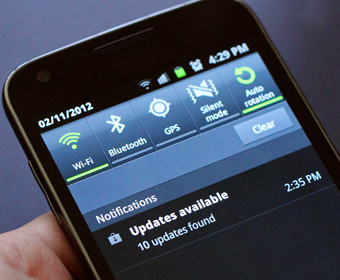 Some apps may also encounter errors when they have been newly updated. There have been cases where games and some apps suddenly break after they have been updated. Before you rage about the faulty update, at least try to use the Uninstall and Reinstall method and see if the app experience improves.
Some apps may also encounter errors when they have been newly updated. There have been cases where games and some apps suddenly break after they have been updated. Before you rage about the faulty update, at least try to use the Uninstall and Reinstall method and see if the app experience improves.
Of course, uninstalling and reinstalling may not be an easy troubleshooting step for games. After all, in most cases, uninstalling a game may also remove the save data on that game, making you start all over again. In cases where you can’t simply uninstall and reinstall, you can try the next method that we will describe on the next article. Watch out for Troubleshooting tips: Squash bugs on Android – Advanced.




