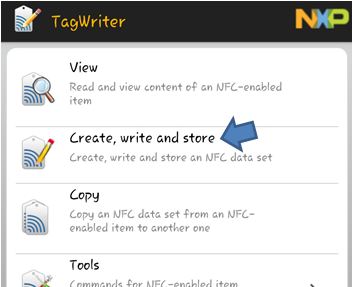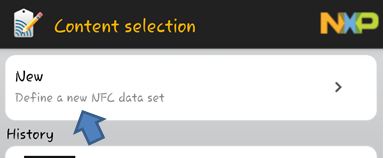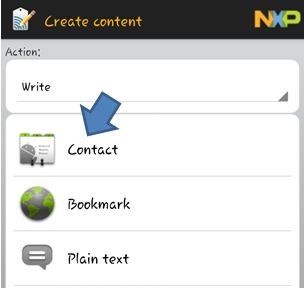How to make an NFC Business Card
NFC Tag Series: Programming an NFC Tag Part 7 – Making an NFC powered Business Card
NFC Technology is amazing. If a QR code is the evolution of the barcode, you can consider NFC chips to be the evolution of the QR code. Granted that it does need new hardware compared to just needing a camera, but the NFC chip can achieve so much more and is much more flexible than just a simple link to a site.
NFC Chips can be used to represent you too. It can be your own personal Business Card which can provide people with a quick way to add you to their contact list. If many of your contacts have NFC enabled phones, you won’t have to worry about carrying a bunch of cards with you. Just carry a few for those who are not up to speed with technology and let the NFC chip handle the rest.
Special Tag Needs
Most NFC tags have a standard 144 b data capacity. That should be able to handle just your own name and a phone number or mobile number. Of course, that isn’t enough for most people. Some would need to include their email, their landline and maybe even a link to their site.
Of course, this process does not require a launcher. The problem here is that all of the data you send would have to be saved on the chip’s memory. A limited 144 b chip won’t do. Depending on your needs, you might want to invest in NFC chips with much higher capacities.
For most purposes, a 1k NFC Tag should do the trick. It has enough memory to store all your available email addresses, your organization, phone numbers and even special notes about yourself. If adding a personalized contact photo is your thing, you may want to invest in tags with capacities up to 8k.
The App to Use
Tagstand has their own app for writing business cards, but it seems that the NFC TagWriter by NXP is much more efficient and feature packed. This app allows you to even add your personal photo to your business card tag, provided you have a proper sized tag to use.
Making a Business Card
To make your first NFC powered Business Card, launch the NFC TagWriter by NXP and choose the option that says “Create, write and store”.
Next, choose the option that says “New”
On the next screen, choose the option that says “Contact”.
If your Contacts app is not set as default, your smartphone may ask you to choose which app to draw the data from. Simply choose your Contacts app and it will launch a list of contact numbers.
Choose from your pool of contacts or simply choose your own contact details from the list.
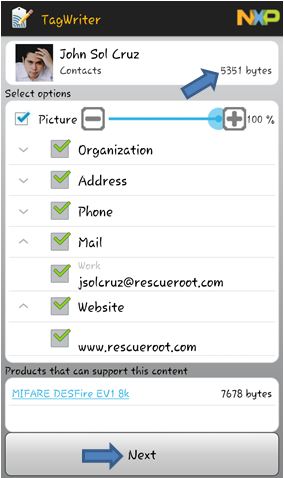 After choosing the contact data of the one you wish to create a tag for, a new screen will appear separating the contact details by categories.
After choosing the contact data of the one you wish to create a tag for, a new screen will appear separating the contact details by categories.
On this screen, you can change the details you would like to keep on your NFC Tag. If adding a picture is your thing, this app allows you to add it and adjust the size of the image. A few checkboxes and drop down boxes identify the contact details and categories you can write to the tag.
It also details the total size of the data and it even lists the types of chips you need to be able to write it. On our current example, we can only write it with a picture if we use an 8k chip, but if you take out the photo, a 1k tag would suffice. Choose “Next” when you are done checking the data.
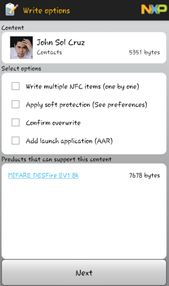 On this screen, you can further set what you want to do the data before you write it. For this purpose, let’s just skip this and go to “Next”
On this screen, you can further set what you want to do the data before you write it. For this purpose, let’s just skip this and go to “Next”
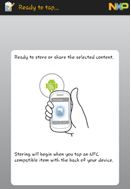 The next screen will ask you to tap the tag you want to write the data on. Tap and hold the tag until the data has been stored completely. On the next screen, select “Done” and then try it out. For best results, you can stick the tag on an actual business card or a specially made one.
The next screen will ask you to tap the tag you want to write the data on. Tap and hold the tag until the data has been stored completely. On the next screen, select “Done” and then try it out. For best results, you can stick the tag on an actual business card or a specially made one.
Pro Tip
A company called Moo has a business of creating custom Business Cards with embedded NFC Chips inside. You may want to check it out for that one time NFC Business card you need for contact sharing purposes.