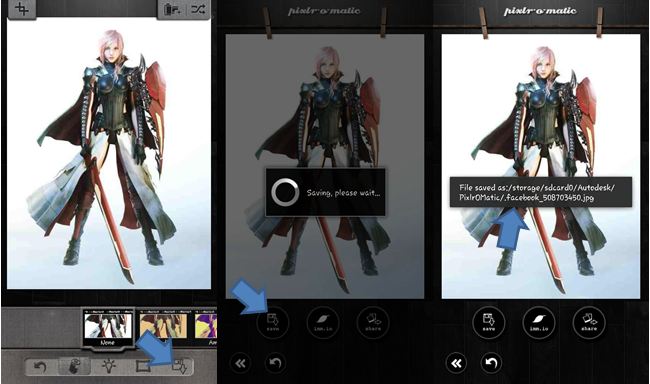Download photos you browse on the Facebook app
Facebook just had a very neat overhaul recently, finally moving the app code back to the native Android code. That means that everything is based on the operating system rules and code, and not a universal HTML5 code. For the end user, this means that things will finally load faster for the most part.
For a long time, Facebook has been an app shell that mirrors the exact HTML 5 code that is used on their mobile site. This was done so that they don’t have to update two products when something new comes out. Only one set of code is pushed to update all their apps and mobile site. Unfortunately, since the product constantly draws upon the mobile site while trying to emulate it with app based gestures and controls, everything became severely crippled.
Now that it has been fixed, our hopes are up that Facebook will continue to improve and finally become the pleasing it was meant to be. Unfortunately, a lot of us tend to nitpick and can’t wait for certain features to finally hit home. One such feature is the ability to download photos from Facebook.
People have clamored for this function to be included in the app for a long time now. It seems that Facebook is not allowing this function on their mobile page as well as on their apps.
Some people may not realize, but there is a pretty simple way to be able to get what you want, which is to simply have a local copy of the photos you browse on Facebook. This little trick is something that has been possible for a long time now, but many people haven’t figured it out yet.
The App method
Get a photo editing app
 The first step would be to get a photo editing app. For a long time, my best partner for the job was Pixlr-o-matic. This app allows me to edit photos with very useful effects. It is a relatively light application and it did the job for me.
The first step would be to get a photo editing app. For a long time, my best partner for the job was Pixlr-o-matic. This app allows me to edit photos with very useful effects. It is a relatively light application and it did the job for me.
You could of course use any other photo editing app out there, but make sure that it does one very specific function – save a copy of a photo that you never edited. This is the main reason why I don’t use the default photo editing app that came with my Samsung device. It doesn’t allow me to save photos unless I edit them.
Look for a photo you want to download
 At this time, I would like you to find a photo that you would like to download. In this tutorial, I am going to download this photo from the Final Fantasy Characters fan page. As you can see, I like Final Fantasy, but enough about that.
At this time, I would like you to find a photo that you would like to download. In this tutorial, I am going to download this photo from the Final Fantasy Characters fan page. As you can see, I like Final Fantasy, but enough about that.
 Once you have selected the image you want, tap on it once to load the image. This shouldn’t take long if you have Facebook 2.0. It should look like this right now.
Once you have selected the image you want, tap on it once to load the image. This shouldn’t take long if you have Facebook 2.0. It should look like this right now.
 What I want you to do now it tap the menu button. For some Samsung devices, it is that little table with two horizontal lines underneath. Others would have 4 boxes or a few horizontal lines. You know you did it right if this little set of actions pops up from below.
What I want you to do now it tap the menu button. For some Samsung devices, it is that little table with two horizontal lines underneath. Others would have 4 boxes or a few horizontal lines. You know you did it right if this little set of actions pops up from below.
Now select the “Share” option.
 That should bring up a menu of apps that are installed on your phone that the photo could be shared to. You see, sharing a photo on Facebook doesn’t mean that you only have to share it on Facebook. You can also share it to an existing app or another social network. Are you starting to see where I am going here?
That should bring up a menu of apps that are installed on your phone that the photo could be shared to. You see, sharing a photo on Facebook doesn’t mean that you only have to share it on Facebook. You can also share it to an existing app or another social network. Are you starting to see where I am going here?
Now I will select the Pixlr-o-matic app that I suggested earlier.
It will take you to the app with the photo you were browsing on its main display. You just need to tap on the save icon on the bottom right, then tap on the save button again. That should do it.
 Let’s a try a different app such as PicsArt, which is one of the top free photo editing apps on the Play Store today, to save this photo. Just tap on the “Share” option then select PicsArt.
Let’s a try a different app such as PicsArt, which is one of the top free photo editing apps on the Play Store today, to save this photo. Just tap on the “Share” option then select PicsArt.
On the PicsArt app, simply tap on the save icon on the upper left, then edit the parameters as needed, such as the label and image type.
Tap ok and that should save the image in your device memory or memory card. It’s all very simple, isn’t it? This just exploits one of Android’s useful features, which is the interconnection between apps within the operating system.
The Screenshot method
One very common method being used by others as a workaround is the screenshot method. You simply perform a screenshot either natively or through an app, which usually requires root access.
It is entirely up to you if you will use this method or not, but often times, after making a screen shot, you would have to edit the photo to remove the top notification bar and other obstructive elements.
Another drawback to this method is that some native screenshot methods are hard to perform and my end up landing you on a different screen as you do it.
Other methods
There may be other methods out there that people are either too shy or lazy to speak of or nobody has yet to discover it. This method that I use simply works for me and does the job perfectly for me. You are of course welcome to make up your own method to save of download photos.
Hopefully, Facebook will pull off an Apple on us and finally add the download feature several versions later. For now, let us enjoy this fairly simple workaround.