
How to make generic tags without launchers
NFC Tag Series: Programming an NFC Tag Part 2 – Tags that don’t need Launchers
We’ve seen an app that allows you to launch tasks, but any function or task programmed though the app can only be executed by the same app. What if you want a tag to work on other devices that may not have an NFC app? That is what generic data writers are for.
NFC TagWriter by NXP
Apps like the NFC TagWriter by NXP allow you to input data on the tag which can be executed by any NFC capable device. Of course, there is a huge limitation as to what kind of data can be handled by an NFC capable device without a launcher app like the NFC Tag Launcher.
As of the moment, the types of data you could easily program on NFC tags which would not require a launcher application are Websites, Check ins, Contact Data, Text, Phone Number, SMS and Email. Different apps may have different types of data available.
The NFC TagWriter by NXP is only able to write Contact Data, Websites/Bookmarks, Plain Text and SMS. Of course, there could be more actions you could do, which would require better knowledge of command prompts, but for now, we will work with what the average Joe can do.
Writing on NFC TagWriter by NXP
For the sake of this tutorial, we will create a tag which would allow your phone to quickly go to a website after tapping on the tag. Since we love Rescue Root so much, we will make a tag that automatically directs you to the Rescue Root Blog.
 This would be the start screen when you open the app. Notice that the app allows you to view the data already written on Tags as well as create them. You could also share the tags you have made to other devices with the same app.
This would be the start screen when you open the app. Notice that the app allows you to view the data already written on Tags as well as create them. You could also share the tags you have made to other devices with the same app.
From here, we need to create a tag, so go ahead and choose the option that says “Create and Write”.
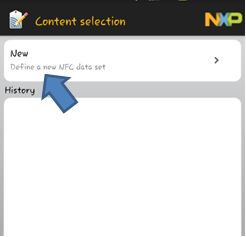 On this page, you could see your history of tags created. If you have made tags before on this app or have received a data set of tags from a friend, you can simply use that preset to create a tag.
On this page, you could see your history of tags created. If you have made tags before on this app or have received a data set of tags from a friend, you can simply use that preset to create a tag.
Since we assume this would be your first time, we will direct you on how to make a tag from scratch.
From here, choose “New”.
 The next page should show you a list of data types available for you to write. As mentioned before, you can choose Contact, Bookmark, Plain Text, or SMS.
The next page should show you a list of data types available for you to write. As mentioned before, you can choose Contact, Bookmark, Plain Text, or SMS.
Since we want to make a tag that directs the user straight to the Rescue Root blog site, we need to choose the “Bookmark” option from this list.
 From here, you can see a list of bookmarks or sites that you have visited previously on your device. You can either select one of the sites already listed, or create a new bookmark for the sake of the tag.
From here, you can see a list of bookmarks or sites that you have visited previously on your device. You can either select one of the sites already listed, or create a new bookmark for the sake of the tag.
We want to make sure you know how to make one from scratch, so we will go ahead and choose “Create New Bookmark” from this screen.
 On this page, you will see a few blank spaces where you can input the data you want. You can place a description for the site you are directing it to, which in this case is the Rescue Root Blog.
On this page, you will see a few blank spaces where you can input the data you want. You can place a description for the site you are directing it to, which in this case is the Rescue Root Blog.
The next box is the URL or address of the page you want the tag to directly link to. For the sake of the tutorial, go ahead and input www.rescueroot.com/blog/
After inputting your data, proceed to the next step by choosing “Next” at the bottom of the page.
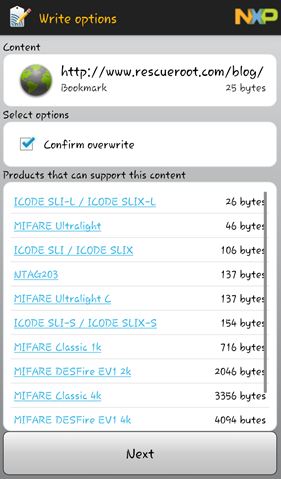 On this page, you would see a summary of the content you plan to write. You can see just how much data you would need to write the task you have set.
On this page, you would see a summary of the content you plan to write. You can see just how much data you would need to write the task you have set.
If the tag you will use already has some data on it, it will automatically overwrite the data unless you ask the app to confirm first before it overwrites.
You are also given a list of possible NFC tags in the market that this data can be stored on. Clicking on any of the links would take you to a page in the Near Field Communications website.
For the sake of the tutorial’s uniformity, please tick the box for “Confirm Overwrite. Once you are done reviewing the data here, you can go ahead and choose next.
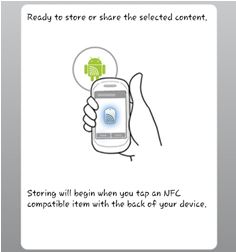 On this page, you are prompted to tap the NFC tag to the area near the NFC Chip on your device.
On this page, you are prompted to tap the NFC tag to the area near the NFC Chip on your device.
Do make sure that you don’t simply tap the tag, but keep the tag in close proximity to the NFC Chip during the process until the writing is complete.
Removing the tag right away could cause a Write Fail error.
 If you kept the “Confirm Overwrite” option ticked on the previous pages, you will be taken to this page after tapping the tag you wish to write on.
If you kept the “Confirm Overwrite” option ticked on the previous pages, you will be taken to this page after tapping the tag you wish to write on.
This page describes the tag you are about to use, as well as the data type that is currently stored on the device.
If in case you have accidentally used a tag which you don’t want to overwrite, you can still back out now and use a different tag. Otherwise, choose the “Click to Confirm Store” button.
Note: If the “Confirm Overwrite” option is left unticked, you would not see this page. The program immediately goes through the process of writing on the tag.
 The program will go through a short writing phase and this screen will finally display. Here, you can see if the writing process was successful or not.
The program will go through a short writing phase and this screen will finally display. Here, you can see if the writing process was successful or not.
You can also see the new content as well as the old content on your tag. You can opt to back-up the old tag data or leave it alone.
If you are finished reviewing the data, you can go ahead and choose “Done”.
Once you are done, you can test your tag by going out of the program and tapping the device on the tag. If done correctly, your device should prompt itself to open the Rescue Root Blog on the browser of your choice or the default browser if you have chosen one.
Congratulations! You have now experienced how to write commands on your blank NFC tags. Take note that you cannot edit write protected tags such as the ones you set and those found in marketplaces. Have fun playing with your NFC Tags and look forward to the next topic!
Check out the other topics of this series:
NFC Tag Series: Introduction to NFC
NFC Tag Series: Which NFC Tag to get?
NFC Tag Series: Programming an NFC Tag Part 1: Tags that need Launchers
NFC Tag Series: Programming an NFC Tag Part 3: Making a Switch Tag




