
How to Block Phone Calls on Android devices
Blocking Phone Calls on Android devices
Have you ever had an encounter where you suddenly find yourself with a stalker that suddenly found out about your phone number? It just annoys you to bits doesn’t it? Unfortunately, that has been a problem since phones began. Prank callers haven’t stopped even in this era.
Of course, technology adapts to protect us from harm and help us lead easier lives. Mobile phones have the ability to automatically display and register the number used to give you that nasty call. Sure, we can simply ignore them once we know the number is from a prank caller, but it gets annoying especially when they become persistent.
Call blocking is the best defense against these pranksters and annoying ex-boyfriends. Some smartphones have the ability to natively block the calls that arrive, while others may require the help of certain apps.
Native call block in Samsung Jelly Bean
Samsung’s Jelly Bean update also gives a powerful update to their call blocking services. You won’t have to worry about taking out your phone to reject calls or to even worry about battery life being sucked out by a useless call you know you won’t take.
Samsung’s call block allows for blocking all unknown numbers. This would be very useful if you know you won’t be taking any call from a number that is not saved on your contact list. The downside is if a relative or friend changes their number, they can’t call you until you register the new number to your phone.
To activate automatic call rejection, first you should run the Dialer Application. It should be pretty easy to spot. It is a landline handset on a green background. In case your phone is themed, you it would usually retain the same overall design.
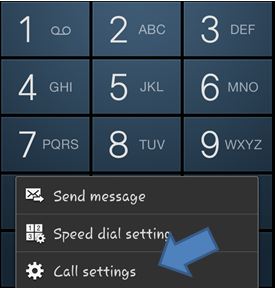 While on the dialer, you need to press the menu key so that a list of options should pop up. We need to access the “Call Settings” option.
While on the dialer, you need to press the menu key so that a list of options should pop up. We need to access the “Call Settings” option.
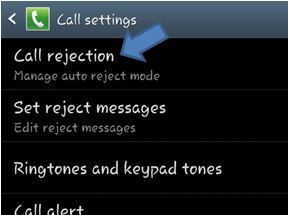 Right on top of the list is the one we want – “Call Rejection”.
Right on top of the list is the one we want – “Call Rejection”.
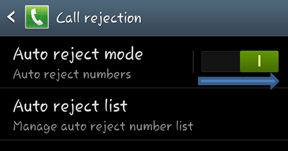 A slider should be available which would indicate if the service is on or off.
A slider should be available which would indicate if the service is on or off.
 If you tap the “Auto Reject Mode” option, a popup would appear giving you two choices:
If you tap the “Auto Reject Mode” option, a popup would appear giving you two choices:
- All Numbers: Blocks any call, known or unknown regardless of reject list
- Auto Reject numbers: The phone will cross reference the caller’s number with a list you specify to know if it will block the call or not.
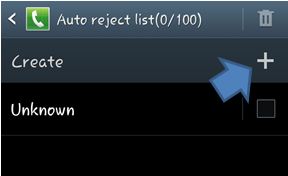 To manage your auto reject list, simply tap on the “Auto Reject List” option.
To manage your auto reject list, simply tap on the “Auto Reject List” option.
Here, you can create special lists of numbers or strings that you don’t want to receive calls from. One list has already been provided called “Unknown”. This list forces the phone to automatically block all unknown numbers.
Creating a block list isn’t simply about identifying a number. You can create a block list that judges numbers using a rule system.
To demonstrate this rule, go ahead and tap on the “+” icon next to “create”.
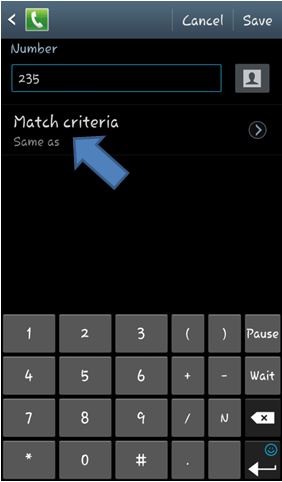 You are greeted with a simple interface. You can enter a number in the box or maybe tap on the contact icon to get a contact number from your contacts app or your call logs.
You are greeted with a simple interface. You can enter a number in the box or maybe tap on the contact icon to get a contact number from your contacts app or your call logs.
If you enter a certain number, you have the option to check the rule or criteria this number will be used for. By default, it is set as “Same as”.
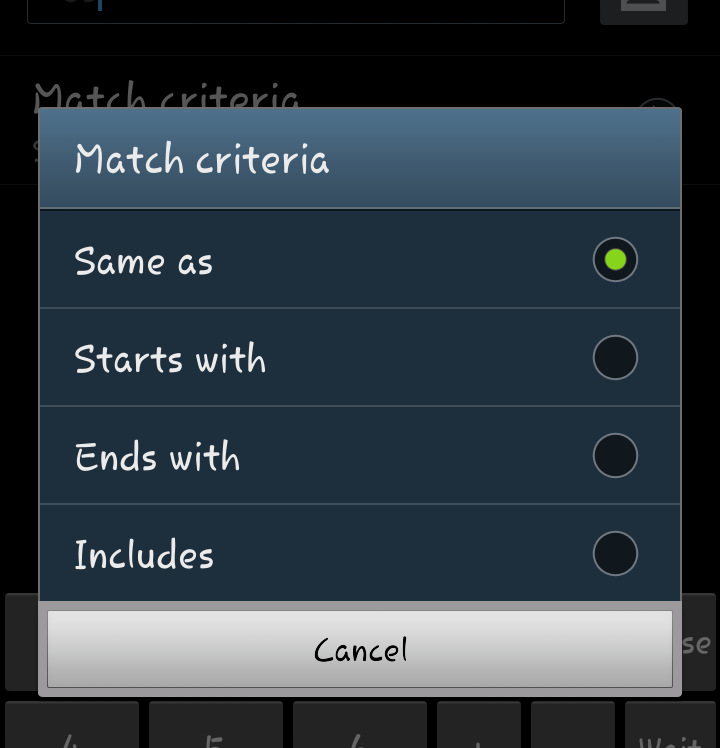 If you tap on the “Match Criteria” option, a list of criteria should become available to you.
If you tap on the “Match Criteria” option, a list of criteria should become available to you.
- Same as – This means that all calls coming from this exact number will be blocked. This is best used if you want to block only one person who is using a specific number.
- Starts With –If you enter a string of numbers on the upper box this rule will treat it as block for all phone numbers that begin with that number set. An example is if you want to block calls from a certain carrier with specific identifying code at the beginning of the number.
- Ends With –This blocks any number that ends in the number set you placed in the box. This could be helpful in blocking certain vanity numbers. There are very few use cases with this rule, but it is helpful to have rather than not have anything at all.
- Includes –This would treat the set of numbers you place as a wildcard. As long as that specific arrangement of numbers is in the phone number, it will be blocked. If you placed 235 on the box, it will block the phone numbers like +14156823592 and +14152358874.
Samsung’s built in reject list maxes out at 100 numbers or 100 rules.
While our specific call blocking example is from a Samsung device, other OEMs may also implement a similar call blocking feature. Try to navigate to your call settings and find out if there is one for your smartphone.
Blocking calls from Google Voice
 Calling from Google Voice has become a very natural way of calling someone for free in the US. Thanks to the free landline calls and Google to Google calls, you can easily save up on minutes by making use of unlimited data or Wi-Fi networks.
Calling from Google Voice has become a very natural way of calling someone for free in the US. Thanks to the free landline calls and Google to Google calls, you can easily save up on minutes by making use of unlimited data or Wi-Fi networks.
Google added a “spam block” service within Google Voice. You can easily block unwanted numbers using the service. Google even keeps a whole list of known spamming numbers and adds that to the default block list.
To block a person, simply tap on the “more” settings beside the name or contact details of the person that you want to block. You may have to save a number as a contact before you can block him/her.
Call Blocking Apps
There are plenty of call-blocking apps out there in the market. Some may work for you and yet some may not. These apps may be entirely hardware or software dependent, so it is really more of a trial and error game.
Some developers also list compatible devices in their descriptions, so you can look at that if you want to be sure. Your mileage may vary depending on your choice of Android handset.




