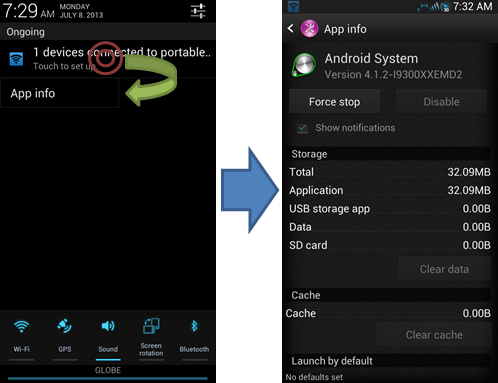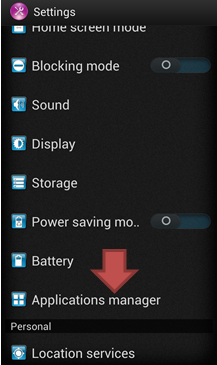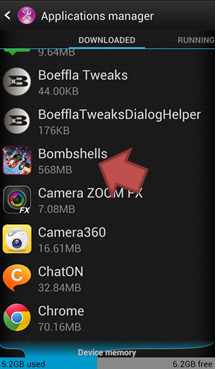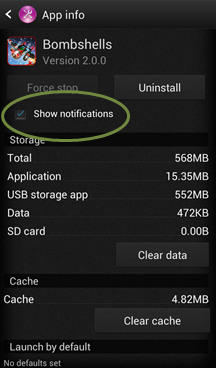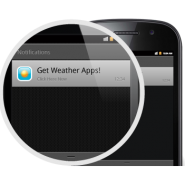
How to silence pesky app notifications from unwanted apps
Have you ever been a victim of unwanted notifications? Notifications take a very central role in Android devices. With our phones growing from mere text and call to social media and instant messaging, our phones are more of a communication tool than ever. We really rely on these notifications to get us through a day and not miss the important messages in our lives.
Unfortunately, Google introduced a form of advertisement called Air-Push. This pushes advertisements to our devices through the notification bar, which occasionally causes a notification tone to ring. When we look at our phones expecting an important message from a friend, a co-worker, or a loved one, we end up looking at an ad or a message from the developer of an app instead.
I know what you might be thinking. “Why not just uninstall the app that is bugging you?” Well, it is not that simple. Some apps that cause a ruckus are there because you need it. It may be a utility app or maybe even a game you really like. Just because it pushes ads doesn’t make you want to delete something useful. So what do you do when an app bugs you with notifications, but you can’t uninstall them because you need or want them? Well, we can always silence them.
Getting the Source of the Ad
Before we begin, do take note that this nifty little built-in feature only exists in Android Jelly Bean. If you are running versions below Jelly Bean, you may have to update or rely on a third party app to do this for you.
First, you need to identify the app that is causing the notifications. This is pretty easy since most of the time the app logo appears on the notification bar. If in case the advertisement is showing something different, and you can’t seem to identify the source of the ad, then you can try prying the information from the ad itself.
To get the source of the ad that is appearing in your notification bar, you need to tap and hold on the notification until a message pops up. The message should read “App Info”. This will take you straight to the app details page of the app you wish to silence. This is actually a quick way to get to the app we want to silence, even if you already know which app it is.
Silencing the Notifications
Another warning from me: If in case you identify that the source of the ad is a messaging, social network or any other app that you actually expect notifications from, you will no longer receive even the important notifications if you silence the app in the next few steps. This is only useful if that offending app is not supposed to send you notifications.
To proceed, let’s assume that you don’t have a notification to tap into right now from the notification bar, but historically, it has annoyed you with ads at one point or another. Let’s also assume that you know which app is sending that pesky notification. In my example, I will use Gameloft’s Bombshells Game which likes to send reminders for me to go back into playing the game.
To start, let’s go to the settings app and then navigate to your way to the Applications Manager.
From here, look for the app that you wish to silence.
Once in the app details page, you will see a small check box right there that says “Show Notifications”. This box will be checked by default, even if the app doesn’t send notifications. To completely disable notifications from that app, which includes legitimate notifications and pushed advertisements, simply uncheck that box.
There you have it. From now on, that app shouldn’t bother you again with notification ads. Of course, if you wish to receive notifications again, all you would need to do is to go back to the app and check the box.