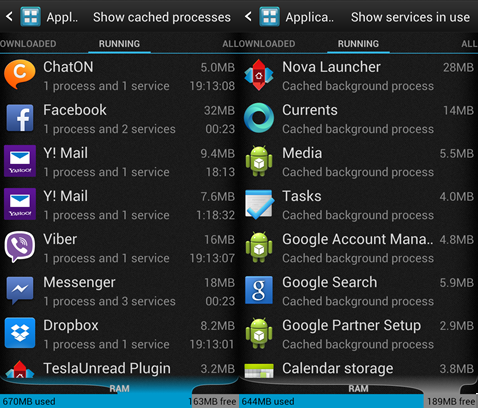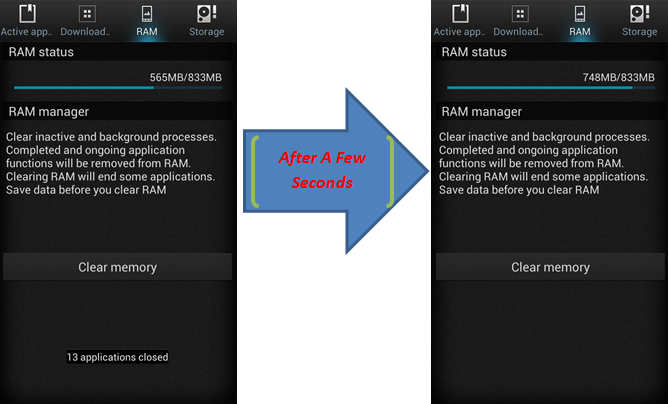How Task Killers Are Actually Hurting Your Phone’s Performance
There is a long and seemingly never ending debate about the practicality and the actual purpose of Android Task killer apps. These apps have been out since Android came to be. It has become a staple in some people’s lives, with people often talking about their phones having much better battery life and performance with every use. At the same time, there are others who swear to have stopped using a Task Killer and actually have better performance and battery life than when they avidly did. Then there are those who say they had crappy performance and battery life before they met their perfect task killer.
With all these information swirling around the net, it is no surprise how we can be conflicted as to exactly which one is right, which one is dead wrong, and which one actually has a hint of truth in their words. Sometimes, people just add fuel to the fire, which are probably the developers of these Task Killer apps.
Today, we will tackle exactly why Task Killers should be uninstalled right away, and when do they actually fit in.
Android Mobile, not Windows PC
The first thing you should realize is that you are not dealing with a Windows PC here. Android is a mobile platform that was developed differently from PCs. It was built to consume less power, work with smaller memory sizes, and deal with “apps” in a completely different way, especially when it comes to RAM usage.
Processes in Use versus Cached Apps
Unlike with a Windows PC, where every open app is also a running process, Android has two ways of handling apps. The PC constantly keeps an open app running and updating as necessary, keeping the full app though constant motion and change even when minimized. On Android’s side, the only functions that are constantly running or using battery draining resources such as the CPU are the background processes in use. Unless the app is currently running on screen, the phone will avoid expending resources on the app.
So what are these system processes? These processes and services are parts of the app that are required to run in the background for the app to fulfill some of its intended functions. This way, the whole app doesn’t have to be running all the time.
One of the most common running services that apps leave on is the service that allows it to receive push notifications. This allows apps like Facebook to keep receiving notifications while many of its other functions are stopped. The small footprint that Facebook leaves uses very minimal system resources compared to when the app is running on screen. The rest of Facebook is kept in the RAM, in case you need it soon.
Android RAM versus Windows RAM
Windows usually need more RAM because it is used to run applications properly. Windows requires plenty of free RAM so you can run a program without hiccups since it can store as much information required by the app to be running the RAM.
With less RAM, windows keeps removing older data to make room for storing newer data in the RAM, even if the app will require that older data a little later. This slows down the program’s performance since the PC needs to rebuild the older data again when the app requires it. When the program is closed or stopped, the RAM clears all trace of the program in memory to make room for a new program that will need the RAM space.
With Windows, you rarely see your RAM full unless you are running many programs in the background or when using a heavy resource application. This is truer for setups with monster RAM sizes such as 8 GB of RAM, where day to day programs barely ever fill it close to the brim.
Android on the other hand likes to keep its RAM as full as possible while still leaving enough RAM for active running programs. You see, Android still uses the RAM for running programs in the same way as a Windows PC. While apps may require less RAM than a regular PC app, the idea is similar.
So what do I mean when I said that Android likes to keep its RAM as full as possible? Well, unlike the PC which clears out its RAM of any unwanted data after the app is closed, Android likes to keep that data in the RAM around. That means that any parts of the app necessary to start it up again is right there, ready for you when you want to run the app again.
Cached versus Cleared
So what difference does this make for your Android device? Try this little workout: Try force closing the Facebook app and clearing the RAM.
Now, try to run the Facebook App. Notice the time it takes to startup the app.
Now try to go back and just close the app normally by simply pressing the back key until you are back to the homepage. Notice how much faster it took the app to finally launch. That is the difference with having some parts of the app in the RAM memory when launching and when having none stored at all. This inevitably leaves us to the first major hiccup of task managers: Slow Startups
Slow Startups
Task Managers may promise a great many things such as better battery life, faster and smoother operations, as well as more memory for your App processes. Unfortunately, only the last one is true, and it doesn’t even mean much because clearing the RAM for other processes is actually hurting the overall performance of Android’s apps.
With no apps in the memory, apps take longer to startup, giving the image of “lag” that many people tend to complain about. Android manages and prevents lag by keeping these apps in memory to let it launch faster and smoother.
Poorer Battery Life
The claims that running task managers that kill processes and clears out the RAM can actually lower battery life have basis after all. Let’s try another experiment with your smartphone. For this instance, use a task killer to clear out as much RAM as you can.
Now, monitor the RAM usage. Notice how the amount of used RAM immediately starts growing again. You see, a task killer apparently stops other important functions of the phone and clears the RAM actually required by the phone to run properly. The phone tries to recover lost app processes memory by recreating the memory again in the RAM.
Guess what this process also does? It uses system resources to rebuild the memory, which in turn uses up battery power. Every time you wipe the RAM, you also force your phone to utilize more resources than necessary. You’re practically giving it more work to deal with.
Jittery Performance
When you force close an app individually, there would usually be a warning indicating that tells you that when you stop the service, it may cause the application to fail or may cause errors. Android has no means of stopping you or warning you when you about stopping and closing everything in the list. That means if you end up clearing the wrong process and you end up with an app that fails to reinitiate the memory restore process, you may find yourself in the middle of errors and forced closes.
Limited Purpose
So what purpose could a Task Manager have? The simplest answer is none. You see, Android already has a manual task killer that can close a malfunctioning or draining app when necessary. This at least does not affect all other apps in the background and those that are cached. If you must use a Task Killer for the quick cleanup of apps, use it sparingly, and beware of the dangers.